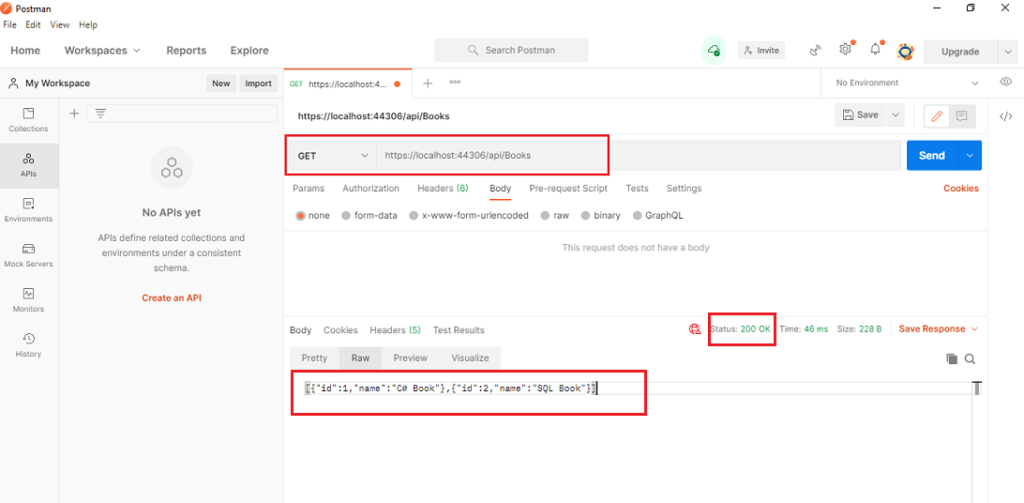.Net core build web api, Web API (Application Programming Interface), and most commonly used to retrieve and send data over the web using the HTTP protocol, typically in JSON or XML format, and acts as a layer between your application and external service. Web API receives requests from different types of client, and then process those requests and returns an HTTP Status code with content( any object) to the client. Status codes indicate the request status, here are some codes like 200(ok),301(redirection),400(bad request), and 401(unauthorized).
.Net Core build web API Pre-requisites
Before you begin this article you’ll need the following:
- A local development environment for .NET core 5.
- A text editor you are comfortable using Visual studio or visual studio code.
- Download and install POSTMAN from Postman.
.Net core build web API with Entity Framework Code First Approach
Let’s open Visual Studio 2019 and set up an ASP.NET Core 5 Web API Project. You can follow the below steps.
- Open Visual Studio 2019
- Click to File> New > Project from the Menu
Select the ASP.NET Core Web API template and click Next. - Name the project BookApi and Create a new ASP.NET Core Web Application dialog, Select the API template and click Create.

Add NuGet packages
• From the Tools menu, select NuGet Package Manager > Manage NuGet Packages for Solution.
• Search and install Microsoft.EntityFrameworkCore.InMemory package here we have created BookDBContext class. This class is created by deriving from Microsoft.EntityFrameworkCore.DbContext class.
Here we are going to use Entity Framework Core’s InMemory Provider to create a working “database” in memory, which we will then use in .Net core to build web api application.
using Microsoft.EntityFrameworkCore;
namespace BookApi.Models
{
public class BooksContext : DbContext
{
public BooksContext(DbContextOptions<BooksContext> options)
: base(options)
{
}
public DbSet<Book> Books { get; set; }
}
}
public class Book
{
public long Id { get; set; }
public string Name { get; set; }
} Register the book api database context to Startup.cs file with the following code:
public void ConfigureServices(IServiceCollection services)
{
services.AddDbContext<BooksContext>(opt => opt.UseInMemoryDatabase("Books"));
services.AddControllers();
services.AddSwaggerGen(c =>
{
c.SwaggerDoc("v1", new OpenApiInfo { Title = "BookAPI", Version = "v1" });
});
} Scaffold a controller
Right-click the Controllers folder and select API Controller with actions, using Entity Framework, and then select Add.
In the Add API Controller with actions, using Entity Framework dialog:
Select Book in the Model class.
Select BooksContext in the Data context class

using System.Collections.Generic;
using System.Linq;
using System.Threading.Tasks;
using Microsoft.AspNetCore.Mvc;
using Microsoft.EntityFrameworkCore;
using BookAPI.Models;
namespace BookAPI.Controllers
{
[Route("api/[controller]")]
[ApiController]
public class BooksController : ControllerBase
{
private readonly BooksContext _context;
public BooksController(BooksContext context)
{
_context = context;
}
// GET: api/Books
[HttpGet]
public async Task<ActionResult<IEnumerable<Book>>> GetBooks()
{
return await _context.Books.ToListAsync();
}
// GET: api/Books/5
[HttpGet("{id}")]
public async Task<ActionResult<Book>> GetBook(long id)
{
var book = await _context.Books.FindAsync(id);
if (book == null)
{
return NotFound();
}
return book;
}
// PUT: api/Books/5
[HttpPut("{id}")]
public async Task<IActionResult> PutBook(long id, Book book)
{
if (id != book.Id)
{
return BadRequest();
}
_context.Entry(book).State = EntityState.Modified;
try
{
await _context.SaveChangesAsync();
}
catch (DbUpdateConcurrencyException)
{
if (!BookExists(id))
{
return NotFound();
}
else
{
throw;
}
}
return NoContent();
}
// POST: api/Books
[HttpPost]
public async Task<ActionResult<Book>> PostBook(Book book)
{
_context.Books.Add(book);
await _context.SaveChangesAsync();
return CreatedAtAction("GetBook", new { id = book.Id }, book);
}
// DELETE: api/Books/5
[HttpDelete("{id}")]
public async Task<IActionResult> DeleteBook(long id)
{
var book = await _context.Books.FindAsync(id);
if (book == null)
{
return NotFound();
}
_context.Books.Remove(book);
await _context.SaveChangesAsync();
return NoContent();
}
private bool BookExists(long id)
{
return _context.Books.Any(e => e.Id == id);
}
}
}
Test Api via Postman

Testing POST Web API with Postman
Choose the HTTP verb as POST and set the URL then set the Content-Type as application/json. To do this click on the Header tab and provide the key value as shown in the below image

Testing GET Web API with Postman
Choose the HTTP verb as GET and set the URL and click on send button as shown in the below image.